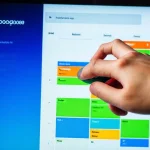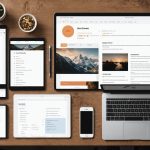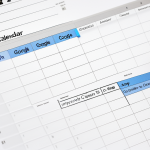Identifying Storage Hogs
Smartphones are often crowded with apps and files, making storage management a necessity. Identifying large files and apps consuming space helps to free up storage and improve device performance. Common storage-consuming apps include social media platforms, games, and streaming services. They not only store their data but also accumulate cache and temporary files, contributing to unnecessary storage usage.
To identify large files and unwanted apps, start by checking the storage settings on your device. Both Android and iOS smartphones offer built-in tools to help manage this. For instance, iOS features, like the ‘Storage’ section, easily list apps and their respective sizes, helping to pinpoint storage hogs. Similarly, Android devices often have settings dedicated to identifying large files and space-consuming apps.
Have you seen this : Top features to look for in a 2023 gaming smartphone: a buyer’s guide
To further refine storage management, consider using third-party applications that specialize in space optimization. These apps can scan and highlight files and applications that consume excess storage, providing you a comprehensive overview to target unwanted content.
Ultimately, effective storage management begins with regular reviews of files and apps taking up space, utilizing the built-in tools and settings, and considering external apps for greater precision and efficiency.
In parallel : Boost your smartphone’s performance: easy maintenance tricks to speed up your device
Deleting Unnecessary Files
Smartphone storage can often suffer from clutter caused by duplicate files. To streamline your device’s storage, focus on file cleanup. Begin by identifying duplicates, which are typically found among photos, videos, and downloads. Built-in tools or third-party apps can help detect and remove these efficiently.
Clearing cache and temporary files is another vital step. Over time, apps accumulate unnecessary data that can occupy significant space. Regularly deleting cache can free up enough storage to improve device performance. Both Android and iOS offer options in the settings to manage and clear app cache.
Regarding downloads and unused media, frequently reviewing these files helps avoid storage bottlenecks. Your smartphone’s storage settings often provide insights into optimize storage. Regularly transfer or delete unused files to conserve space.
To ensure a comprehensive approach, use features such as “Recently Deleted” to permanently clear deleted files. This simple action provides a quick storage boost. Adopting these strategies will facilitate ongoing file cleanup, allowing you not only to preserve phone performance but also to utilize your storage more effectively.
Utilizing Cloud Storage
Using cloud solutions for storage can greatly enhance data backup efficiency and offer convenient remote storage. Popular cloud storage options like Google Drive, Dropbox, and iCloud provide robust platforms for users to store and access important data. These services not only offer substantial space but also enable seamless access across multiple devices, ensuring that your files are readily available whenever needed.
To set up automatic backups to cloud storage, begin by selecting your preferred service. Most platforms have straightforward apps that you can download and configure on your smartphone. Once installed, navigate to the settings and activate automatic backup or sync. This automation ensures that photos, documents, and other crucial files are safely stored in real time, reducing the effort required for manual uploads.
Optimizing cloud storage access involves organizing files into folders and using descriptive names for easy retrieval. Regularly reviewing stored content and deleting non-essential files helps make the most of your allocated storage space. Many services also offer collaboration features, allowing users to share files securely, making it an excellent tool for both personal and professional use.
Managing Apps
Managing apps effectively is essential for streamlined smartphone performance. Start by focusing on app organization to declutter your device. Good organization ensures easy access to frequently used apps and minimizes unnecessary clutter. Categorizing apps into folders based on their functions—such as entertainment, productivity, or utilities—can simplify navigation and improve app organization.
Regularly reviewing and uninstalling unused apps is crucial. Begin by examining apps you haven’t accessed in months. Most smartphones display the last used date in the app settings, helping identify which can be removed without affecting daily use. Doing this can free up not only storage but also device resources.
To optimize apps, consider seeking lightweight alternatives. Many popular apps offer ‘Lite’ versions that consume less storage and data, making them efficient choices for users aiming to maintain performance. These versions provide essential features while reducing the burden on your device.
By implementing thorough app organization, routinely uninstalling unused apps, and choosing lightweight alternatives, users can enhance performance, extend battery life, and improve storage management, leading to a smoother and more responsive phone experience.
Employing Built-in Smartphone Features
Utilizing the built-in smartphone features for managing storage on your device can considerably enhance your ability to free up space and boost performance. Both iOS and Android systems offer a plethora of storage tools accessible directly from device settings. These features are designed to assist users in managing their space effectively and are surprisingly robust.
On iOS devices, features like Smart Storage automatically clean up unwanted files, deleting items like old iMessages or offloading apps that haven’t been used. Offload Unused Apps is another feature that saves space by removing unused applications while keeping user data intact. Android users benefit from similar settings, such as the ‘Free Up Space’ function, which suggests items to delete and automatically clears unused data.
To make the most of these storage tools, follow these steps: first, dive into your device settings; then, navigate to storage options. Activate features that best suit your needs. For Android, consider utilizing Google Files for an integrated file management experience. For iOS, explore iCloud optimizations that aid in storage management. Regular engagement with these tools will ensure ongoing efficient storage usage.
Backup Options to Ensure Data Safety
In today’s digital age, ensuring data protection is more crucial than ever. Regular backups are a vital aspect of safe backup strategies, ensuring that vital information remains accessible and secure. But what are the best options for backing up your smartphone data?
Backups can be categorized into two main types: local and cloud. Local backups typically involve saving data to a physical device, like a computer or external hard drive. They offer the advantage of quick, offline access. However, they can be prone to data loss from physical damage or theft.
On the other hand, cloud backups offer advantages such as accessibility from any location with internet access and automatic synchronization. Storing data in services like Google Drive or iCloud provides a higher level of protection against physical threats.
It’s recommended that smartphone users adopt a hybrid approach, utilizing both local and cloud solutions for essential data preservation. Frequent backups, such as automated daily or weekly routines, ensure data remains up-to-date.
By understanding and applying these diverse backup options, users can safeguard their digital lives against unexpected data loss. Adopting these practices ensures continuity and security for all your important files.